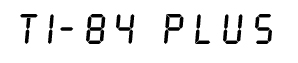
The instructions on this page also work for the TI-83 Plus,
TI-83 Plus Silver Edition and TI-84 Plus Silver Edition.
The position of the graphically
represented keys can be found by moving your mouse on top of the graphic.
| Turn your calculator on |
|
Press  . . |
|
|
|
|
|
|
|
|
|
|
|
| Clearing the memory |
|
Press  .
The word EDIT should be highlighted (if not, arrow over to it). You should see five
choices; the
fourth is 4:ClrList. Press .
The word EDIT should be highlighted (if not, arrow over to it). You should see five
choices; the
fourth is 4:ClrList. Press  .
The screen will now say ClrList. Specify lists
one and two, by pressing .
The screen will now say ClrList. Specify lists
one and two, by pressing 
 (you should see L1 above the key), then
(you should see L1 above the key), then 

 (you should see L2 above the key). The screen will now say ClrList L1,
L2. Press
(you should see L2 above the key). The screen will now say ClrList L1,
L2. Press  .
Calculator will say Done signifying a clear
memory. .
Calculator will say Done signifying a clear
memory. |
|
| Entering data |
|
one variable |
|
|
|
Press  .
Press .
Press  (you should see 1:Edit on the screen). You should see 3 columns: L1, L2, L3.
The cursor should be at L1 (if not, arrow over to it). Type in the first
number, then
(you should see 1:Edit on the screen). You should see 3 columns: L1, L2, L3.
The cursor should be at L1 (if not, arrow over to it). Type in the first
number, then  .
Type in the second number, then .
Type in the second number, then  .
When
finished, press .
When
finished, press 
 (you should see the word QUIT above the key).
(you should see the word QUIT above the key).
|
|
|
two
variables |
|
|
|
Press  .
Press .
Press
 (you should see 1:Edit on the screen). You should see 3 columns: L1, L2, L3.
The cursor should be at L1 (if not, arrow over to it). Type in the first
x-value, then
(you should see 1:Edit on the screen). You should see 3 columns: L1, L2, L3.
The cursor should be at L1 (if not, arrow over to it). Type in the first
x-value, then  .
Repeat until all x-values are entered. Press .
Repeat until all x-values are entered. Press  .
The cursor should jump to the top of the second column, L2. Enter the y-values (make sure they line up with the
corresponding x values). When
finished, press .
The cursor should jump to the top of the second column, L2. Enter the y-values (make sure they line up with the
corresponding x values). When
finished, press 
 (you should see the word QUIT above the key).
(you should see the word QUIT above the key). |
|
| Calculating one-variable statistics
|
|
mean (x) |
|
|
|
Press  .
Use the blue .
Use the blue  to move the highlighted bar over the CALC
menu. Choose
the 1-Var stats option (that is, press
to move the highlighted bar over the CALC
menu. Choose
the 1-Var stats option (that is, press  ).
You'll see the words 1-Var Stats on the screen. Press ).
You'll see the words 1-Var Stats on the screen. Press 
 (you should see L1 above the key). You'll see the words 1-Var Stats L1 on the screen.
Press
(you should see L1 above the key). You'll see the words 1-Var Stats L1 on the screen.
Press
 .
The
mean is the top value on the screen. .
The
mean is the top value on the screen.
|
|
|
|
standard
deviation for populations (s
or sn) |
|
|
|
Press  .
Use the blue .
Use the blue  to move the highlighted bar over the CALC
menu. Choose
the 1-Var stats option (that is, press
to move the highlighted bar over the CALC
menu. Choose
the 1-Var stats option (that is, press  ).
You'll see the words 1-Var Stats on the screen. Press ).
You'll see the words 1-Var Stats on the screen. Press 
 (you should see L1 above the key). You'll see the words 1-Var Stats L1 on the screen.
Press
(you should see L1 above the key). You'll see the words 1-Var Stats L1 on the screen.
Press
 .
The
population standard deviation is the fifth value on the screen. .
The
population standard deviation is the fifth value on the screen. |
|
|
|
standard deviation for samples
(s or sn-1) |
|
|
|
Press  .
Use the blue .
Use the blue  to move the highlighted bar over the CALC
menu. Choose
the 1-Var stats option (that is, press
to move the highlighted bar over the CALC
menu. Choose
the 1-Var stats option (that is, press  ).
You'll see the words 1-Var Stats on the screen. Press ).
You'll see the words 1-Var Stats on the screen. Press 
 (you should see L1 above the key). You'll see the words 1-Var Stats L1 on the screen.
Press
(you should see L1 above the key). You'll see the words 1-Var Stats L1 on the screen.
Press
 .
The
sample standard deviation is the fourth value on the screen. .
The
sample standard deviation is the fourth value on the screen. |
|
|
|
Calculating two-variable statistics
|
|
r
(correlation) |
|
|
The TI-83 will only display the
correlation in the DiagnosticOn mode. If it's in this mode, go to the next
paragraph. If it's not (and it probably isn't), press 
 (you should see the word CATALOG above the key). You'll see a screen with an alphabetical list of
commands. Arrow down to DiagnosticOn. Press
(you should see the word CATALOG above the key). You'll see a screen with an alphabetical list of
commands. Arrow down to DiagnosticOn. Press  .
The screen will now say DiagnosticOn. Press .
The screen will now say DiagnosticOn. Press  again. You will see the word Done. You can continue now.
again. You will see the word Done. You can continue now. Press
 .
Use the blue .
Use the blue  to move the highlighted bar over the CALC
menu. Choose the LinReg(a+bx) option (that is, press to move the highlighted bar over the CALC
menu. Choose the LinReg(a+bx) option (that is, press  ).
You'll see the words LinReg(a+bx) on the screen. Press ).
You'll see the words LinReg(a+bx) on the screen. Press 
 (you should see L1 above the key), then
(you should see L1 above the key), then 

 (you should see L2 above the key). You'll see the words LinReg(a+bx) L1,L2 on
the screen. Press
(you should see L2 above the key). You'll see the words LinReg(a+bx) L1,L2 on
the screen. Press  .
The correlation
is the fourth number in the list (r = ..). [NOTE: You can also find
correlation by pressing 4:
LinReg(ax+b), instead of 8: LinReg(a+bx). In this case, the roles of the a and b are
switched, but r is the same.] .
The correlation
is the fourth number in the list (r = ..). [NOTE: You can also find
correlation by pressing 4:
LinReg(ax+b), instead of 8: LinReg(a+bx). In this case, the roles of the a and b are
switched, but r is the same.]
|
|
|
|
regression coefficients |
|
|
slope |
|
|
|
|
|
Press  .
Use the blue .
Use the blue  to move the highlighted bar over the CALC
menu. Choose the LinReg(a+bx) option (that is, press
to move the highlighted bar over the CALC
menu. Choose the LinReg(a+bx) option (that is, press  ).
You'll see the words LinReg(a+bx) on the screen. Press ).
You'll see the words LinReg(a+bx) on the screen. Press 
 (you should see L1 above the key), then
(you should see L1 above the key), then  
 (you should see L2 above the key). You'll see the words LinReg(a+bx) L1,L2
on
the screen. Press
(you should see L2 above the key). You'll see the words LinReg(a+bx) L1,L2
on
the screen. Press  .
The slope is the
second number in the list. (b = ....). NOTE: You can also find
correlation by pressing 4:
LinReg(ax+b), instead of 8: LinReg(a+bx). In this case, the roles of the a and b are
switched, but r is the same.] .
The slope is the
second number in the list. (b = ....). NOTE: You can also find
correlation by pressing 4:
LinReg(ax+b), instead of 8: LinReg(a+bx). In this case, the roles of the a and b are
switched, but r is the same.] |
|
|
|
|
y-intercept |
|
|
|
|
|
Press  .
Use the blue .
Use the blue  to move the highlighted bar over the CALC
menu. Choose the LinReg(a+bx) option (that is, press
to move the highlighted bar over the CALC
menu. Choose the LinReg(a+bx) option (that is, press  ).
You'll see the words LinReg(a+bx) on the screen. Press ).
You'll see the words LinReg(a+bx) on the screen. Press 
 (you should see L1 above the key), then
(you should see L1 above the key), then 

 (you should see L2 above the key). You'll see the words LinReg(a+bx) L1,L2 on
the screen. Press
(you should see L2 above the key). You'll see the words LinReg(a+bx) L1,L2 on
the screen. Press  .
The y-intercept
is the first number in the list (a = ....). NOTE: You can also find
correlation by pressing 4:
LinReg(ax+b), instead of 8: LinReg(a+bx). In this case, the roles of the a and b are
switched, but r is the same.] .
The y-intercept
is the first number in the list (a = ....). NOTE: You can also find
correlation by pressing 4:
LinReg(ax+b), instead of 8: LinReg(a+bx). In this case, the roles of the a and b are
switched, but r is the same.] |
|
|
| Calculating combinations and
permutations |
|
combinations
(nCr) |
|
|
|
Enter the n value. Press  .
You should see modes across the top of the screen. You want the fourth
mode: PRB (arrow right three times). You will see several options: nCr is the
third. Press .
You should see modes across the top of the screen. You want the fourth
mode: PRB (arrow right three times). You will see several options: nCr is the
third. Press  .
Enter the r value. Press .
Enter the r value. Press
 . . |
|
|
|
permutations
(nPr) |
|
|
|
Enter the n value. Press  .
You should see modes across the top of the screen. You want the fourth
mode: PRB (arrow right three times). You will see several options: nPr is the
second. Press .
You should see modes across the top of the screen. You want the fourth
mode: PRB (arrow right three times). You will see several options: nPr is the
second. Press  .
Enter the r value. Press .
Enter the r value. Press
 . . |
|
|
| Turning the calculator off |
|
Press 
 . .
|
|
Worked Out Examples
In the following examples, we list the exact
key sequence used to find the answer. We will list the keys by the main symbol
on the key. In parentheses, we will list a helpful mnemonic, e.g. we will list
ex as 
 (ex).
(ex).
A: What is the mean and standard deviation of the following list of numbers?
15
16 20 21
| 1: Clear Memory |

 
 (L1)
(L1) 

 (L2)
(L2)  |
| 2: Enter Data |


 


 



 



|
| 3: Compute the mean |
  (CALC)
(CALC)  (1-Var Stats)
(1-Var Stats) 
 (L1)
(L1)  |
| 4: Compute the standard deviation
(population) |
  (CALC)
(CALC)  (1-Var Stats)
(1-Var Stats) 
 (L1)
(L1)  |
| 5: Compute the standard deviation
(sample) |
  (CALC)
(CALC)  (1-Var Stats)
(1-Var Stats) 
 (L1)
(L1)  |
You should get a mean of 18, population standard deviation of
2.549509757 and a sample standard deviation
of 2.943920289.
B: Find the linear regression line for the following table
of numbers. Also find the correlation.
| 1: Clear Memory |

 
 (L1)
(L1)  
 (L2)
(L2)  |
| 2: Enter Data |

 (1:Edit)
(1:Edit) 

 



   
 
 



 (QUIT)
(QUIT) |
| 3: Compute the slope of the
regression line |
  (CALC)
(CALC)  (LinReg(a+bx))
(LinReg(a+bx)) 
 (L1)
(L1) 

 (L2)
(L2)  |
| 4: Compute the y-intercept of the
regression line |
  (CALC)
(CALC)  (LinReg(a+bx))
(LinReg(a+bx)) 
 (L1)
(L1) 

 (L2)
(L2)  |
| 5: Compute the correlation |
  (CALC)
(CALC)  (LinReg(a+bx))
(LinReg(a+bx)) 
 (L1)
(L1) 

 (L2)
(L2)  |
You should get a slope of 1.6, a y-intercept of 0.5, and a
correlation of 0.992277876.
The regression line would be: y = 1.6x+0.5.
C: Find 10C6 and 9P5.
| 1: Compute 10C6 |

     (PRB)
(PRB)  (nCr)
(nCr) 
 |
| 2: Compute 9P5 |

 

 (PRB)
(PRB)  (nPr)
(nPr)   |
You should get 10C6 = 210 and 9P5=
15120.
Other TI-84 Pages:
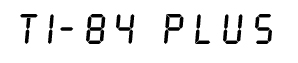
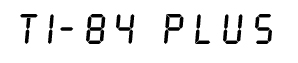
 .
The screen will now say ClrList. Specify lists
one and two, by pressing
.
The screen will now say ClrList. Specify lists
one and two, by pressing 
 (ex).
(ex).